Upload a Program from a Controller 
See also: The Controller Overview
See also: Download a Program to a Controller
Upload a Program Overview
When bringing the existing logic from a controller into Cscape, this can be performed using the “Upload” option. This method can only be used when communicating with a controller through one of various communications options and the objective is to upload logic from the controller in order to edit or save it in Cscape. First, ensure the PC is properly connected to the controller.
Check this by:
-
Under Debug, you can select Status. A successful Status check verifies that the connection is secure.
-
For troubleshooting communications, see Connection Wizard .
Once communications are verified, there are a couple of ways the upload tool can be selected:
The Upload tool can be found under Home > Upload from the main menu.
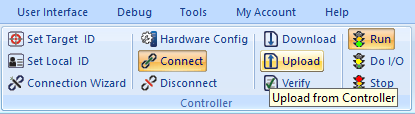
Right-click on Project Navigator within the Project Navigator toolbox and select Upload Program.
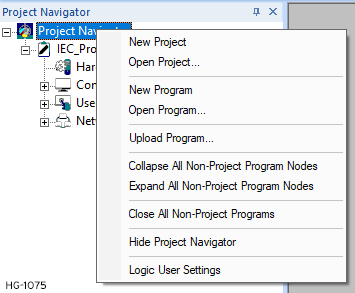
If a new or existing project is opened, right-click the project within the Project Navigator and select Upload Program.
Once an upload has been started, the user is then asked to confirm the upload from a specific network ID.
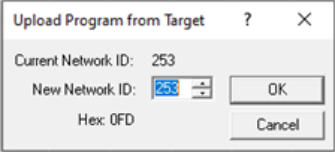
Starting the Upload
To start the upload process, click the OK button.
During the upload, a Windows standard progress bar (for each portion of data to upload) is seen.
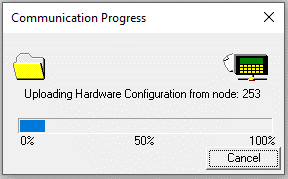
Upload File Names
In order to accept the uploaded file, Cscape creates a new source code file (.CSP) named Upload_xxx.CSP, where xxx is the Network ID of the of the attached device.
After the upload is complete, this file must be saved. The first save of this file automatically opens the Save As options to allow the renaming of the file.
Stopping the Upload
Once started, the upload process can not be stopped.
Troubleshooting Upload
If using the Pass Through Connection [see ], check to see that the target Node ID indicates the node that the user actually wish to talk to. Check the Status Bar Pass Through Indicator Cscape Status Bar to see that it actually points to the intended target node.